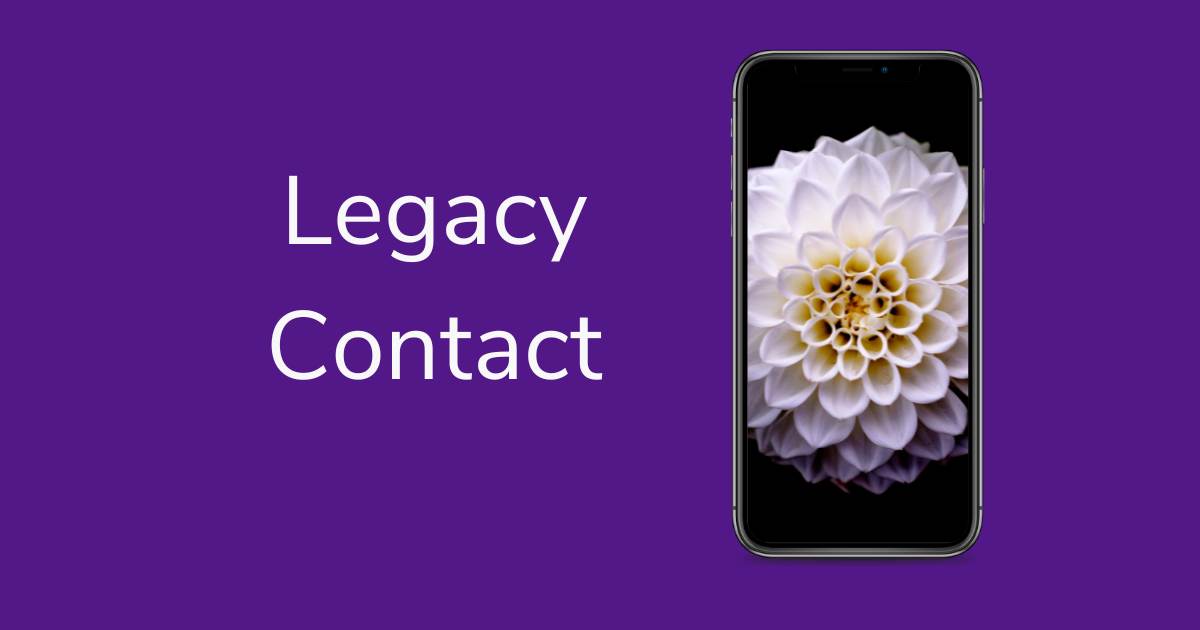Step by step guide – adding a legacy contact
A legacy contact on your phone is someone you designate to manage your digital data, like photos, messages, notes, and other personal information after you pass away.
Steps for iPhone
- Go to the settings app on your iPhone.
- At the top of the screen, tap your Apple ID name.
- Tap Password & Security or Sign-In & Security.
- Scroll down and tap Legacy Contact.
- Tap Add Legacy Contact. You may need to authenticate with Face ID, Touch ID, or your passcode.
- Select the person you want from your contacts. You can add more people if needed.
- You’ll be given the option to send them an access key via messages or print a copy.
- Make sure the contact saves the access key securely. It’s required to access your data.
Steps for Android
- Visit myaccount.google.com and sign in.
- In the left-hand menu, click Data & Privacy.
- Find and click Make a plan for your digital legacy under More options.
- Click Start under Inactive Account Manager.
- Choose how long Google should wait before considering your account inactive (e.g., 3, 6, 12 months).
- Add your trusted contact who will be notified and can access your data.
- Select which data (e.g. Gmail, Drive, Photos) your contact can access.
- You can include a message that will be sent to your contacts and choose whether to delete your account after a certain period of inactivity.
- Review your settings and click Confirm Plan.